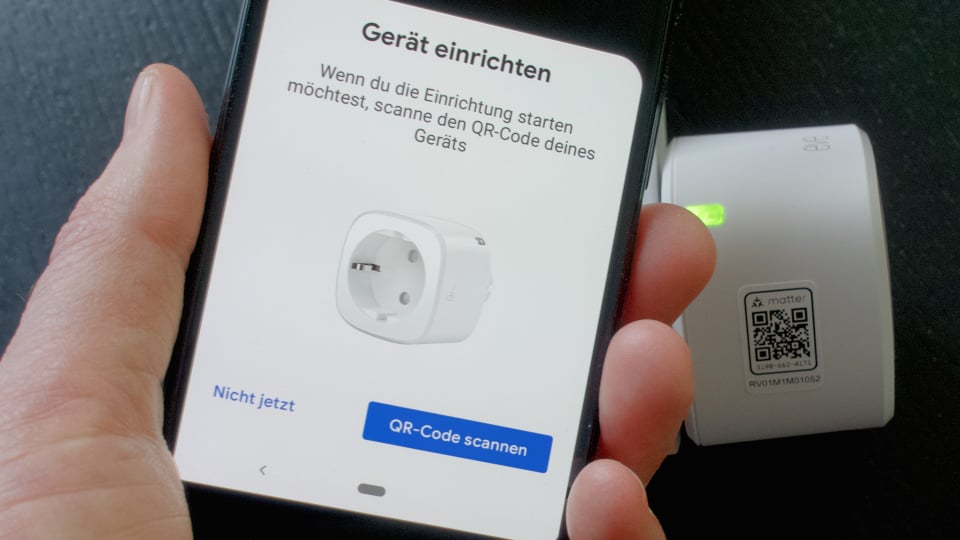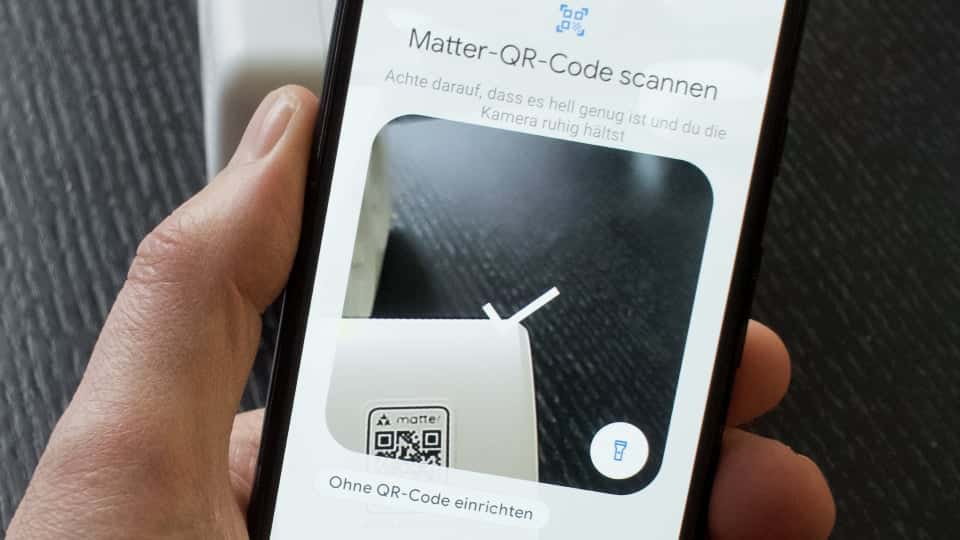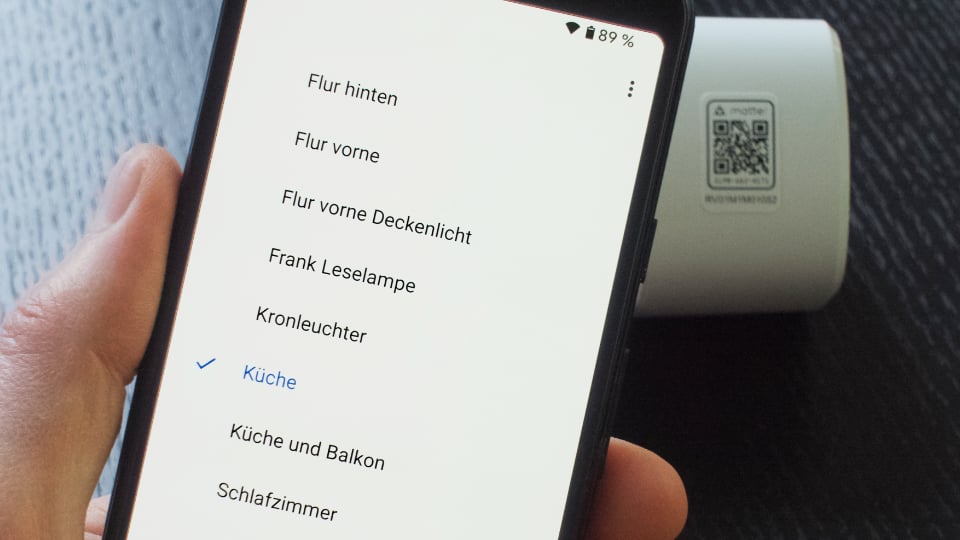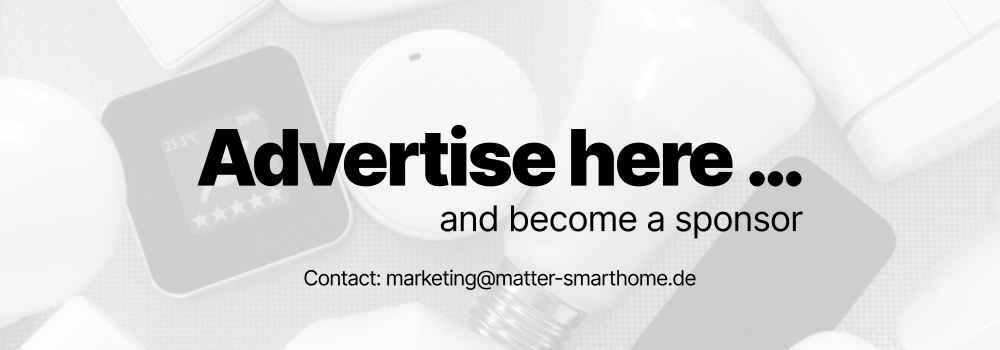#3: Easy setup
One goal of the smart home standard Matter is to make the commissioning of devices quick and easy. They should be able to be installed without prior knowledge. A smartphone app supports users in the process. It guides them step by step through the so-called onboarding and adds new Matter products to the smart home.
Officially certified devices come with a code that contains the information needed to establish an encrypted connection. It can be located on the housing or on a piece of paper supplied with the device – as a combination of numbers or graphically encoded in a QR-Code. Radio tags, so-called NFC tags, can transmit the required information as well.
Example QR-Code
The most common method is to use the smartphone camera to scan the provided QR-Code and capture its data. Below is an example of how this process looks like. It shows the installation of the Eve Systems smart plug using the Google Home app. Since Eve products utilize the Thread wireless protocol, an additional device is needed to establish the wireless connection to the plug. This Thread Border Router is not shown in the images, as it has no effect on the flow. The app decides how to add a new device
Devices that connect via Wi-Fi receive their access data at the same time. The smartphone automatically transmits them via Bluetooth – without entering a password on the screen. Such processes already exist in some cases, for example with Apple and SmartThings. Thanks to standardization, however, they should work across manufacturers in the future – on all smart home systems that support Matter.
The role model: Apple HomeKit
Apple has shown that this process can be completely self-explanatory and smooth. For its HomeKit home control system, the iPhone inventor developed a method years ago that must be supported by every manufacturer whose product is to receive an official HomeKit certificate. The scanning function is integrated into the operating system. Apple’s Home app on the iPhone or iPad – as well as manufacturer programs that support HomeKit – make use of it. When adding new devices, the screen always shows the same window with a live image of the camera (picture below). As soon as a HomeKit code appears in the field of view, the app automatically recognizes it and offers the device for installation.
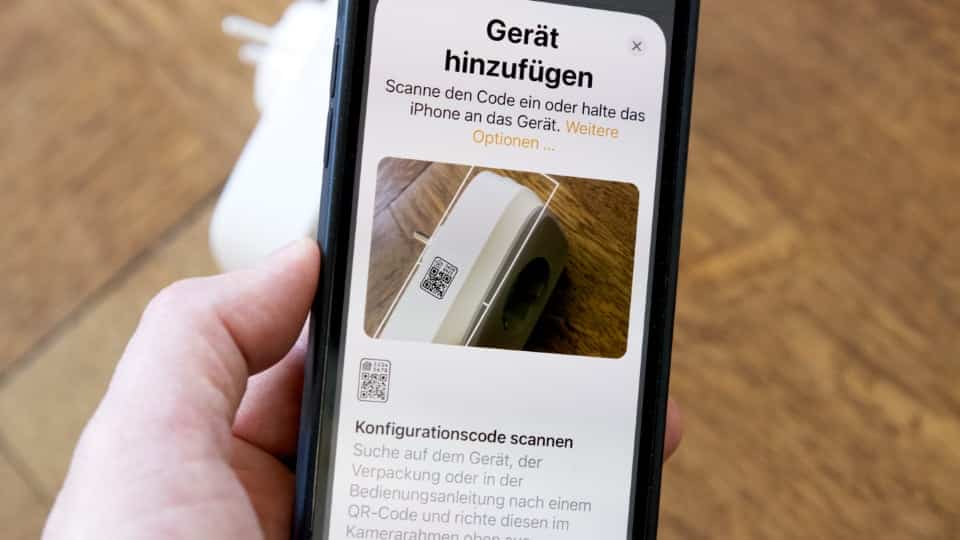
With the iPhone 7, another option was added: On newer smartphones from Apple and correspondingly equipped HomeKit devices, information can also be exchanged wirelessly via radio – without a camera scan. To do this, the iPhone is held close to the device. Suitable products can be identified by a radio wave symbol on the code label, but they are not yet very widespread.
Google calls it Fast Pair
The Android operating system is supposed to proceed similarly with Matter products in the future. It uses a function called Fast Pair. The technology was originally developed for pairing Bluetooth devices. Android smartphones and tablets or Chromebooks with Chrome OS establish a connection to selected headphones via Fast Pair. Android Auto in vehicles also works with it. The basic advantage is that Android automatically recognizes a Bluetooth device in pairing mode and offers it for installation on the screen.
Software updates for Android are expected to extend this functionality to smart home devices at the launch of Matter. Factory new lamps, thermostats and other products that are Matter-certified can then report themselves to the operating system as soon as the Android smartphone comes near them. They emit a BLE (Bluetooth Low Energy) Beacon signal after being switched on for the first time, which identifies them as potential candidates. This also works with products that use Thread as their wireless protocol, since Bluetooth is intended for commissioning in the Thread standard. More about this in episode 2 of the series of articles about the advantages of Matter.
Contact is then established similarly to Apple: the camera’s scan window opens in response to a message on the screen. After capturing the QR code, Google’s Home app adds the new addition to the smart home and connects it to the user’s Google account. An animation published in advance by Google shows the process in fast motion (see figure above).
Amazon lures with Frustration Free Setup
Bluetooth also plays a role for the third big US company when it comes to setting up Matter devices. However, Amazon differentiates between Matter Simple Setup (MMS) and a special Frustration Free Setup (FFS). In the first case, an Echo device in the vicinity receives the Bluetooth Beacon signal. As usual, the user is prompted to scan the unique product code.
Frustration Free Setup goes one step further. It eliminates the need for a camera scan because the newly purchased product is already registered in the Amazon account when it arrives home. The Echo receives the Bluetooth signal and matches the identity of the sender with data stored in the Amazon cloud. Manufacturers can deposit the product code and other relevant information there in advance. An Amazon Echo or Echo Show retrieves them via the Internet during installation. For Wi-Fi products, it even retrieves the Wi-Fi passphrase from the server, provided the customer has agreed to storage in Amazon’s cloud. Result: The new device connects as if by magic after unpacking and switching on.
This frustration-free setup has been working with Wi-Fi, Bluetooth and Zigbee products for some time. After the designated Matter updates of the Echo family, it should also be available for the new standard – if the device manufacturers play along. In addition, Amazon customers have to specify that they want to connect the new device to their Alexa account when buying in the online store. A click box on the order page makes it possible (image below). Initially, this option is only available in Amazon’s own store. Other online retailers are to follow.

Important to understand: FFS is not part of the cross-manufacturer standard Matter, but rather a convenience feature that Amazon is adding on top. Future Matter devices will also be able to connect to an Echo in the conventional way – with a scan of the QR code.
Share this information: