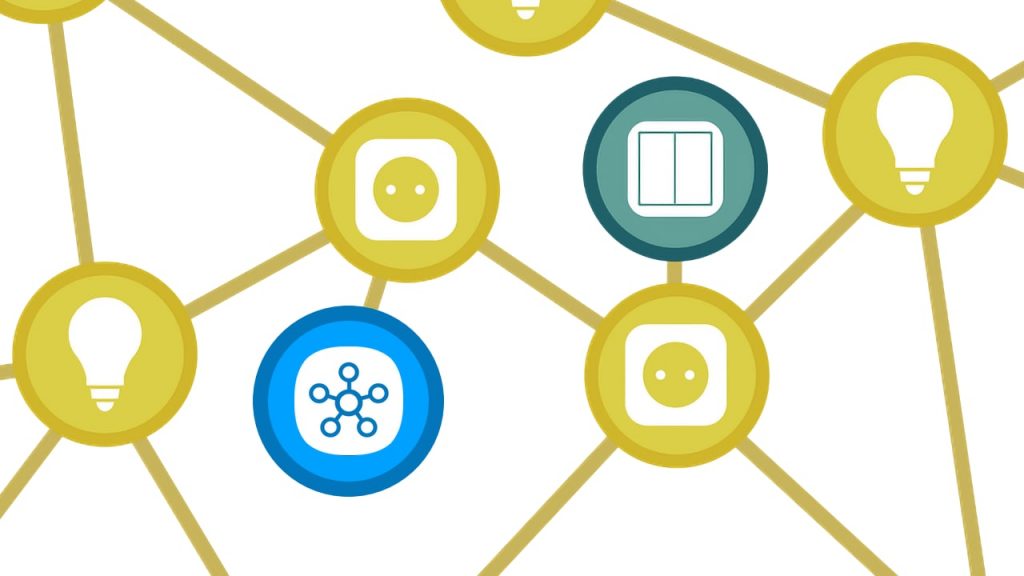SmartThings is the first Matter platform to offer the ability to unify the Thread network of an installation. The new feature was added via software update in late September 2025. It solves the problem of parallel radio networks that can occur when Thread Border Routers from different manufacturers are combined. These routers don’t always join an existing network. Some create their own instead, which can lead to issues such as unreachable devices. You can find more details in the 10 Tips for a Stable Thread Network.
Requirements for Changing the Network
Two conditions must be met for the option to appear in the SmartThings app:
- External SmartThings hub. An external hub for the Samsung ecosystem should be installed as a Border Router for Thread products. Specifically: a Samsung SmartThings Hub v3 (2018), an identical Aeotec Smart Home Hub (2020), or its successor, the Aeotec Smart Home Hub 2 from 2025. The hub must also be running firmware version 058.00010 or newer.
- Current SmartThings app. Samsung has added the necessary menu to its Android app 1.8.37 and iOS app 1.7.37. The “Manage Thread Network” entry has only appeared in the Hub settings since these two versions were released.
How to Manage the Thread Network
Once the requirements are met, locate the SmartThings Hub tile in the Samsung app and tap it. Then open the menu via the three small dots at the top of the screen and select “Settings”. A list opens, with the last entry being Manage Thread Network. This takes you to a follow-up page that displays the active Thread network – in the example below, it is labeled ST-4021212151.

Next, tap the “Unify Thread Network” button to proceed. The gray on-screen button opens a window with two options. Depending on the selection, the hub can either share its Thread credentials with other Border Routers – so that devices from a different ecosystem can join its Thread network. In this example, that would be the network labeled ST-4021212151.
Sharing the SmartThings Thread Network
After selecting the first option (“Share this hub’s Thread network…”), a screen opens with the current network name. Below that is the share button. It generates a unique passcode consisting of nine digits that is valid for ten minutes or until the sharing is terminated. Alternatively, you can generate a QR code that can be scanned with the smartphone app of another ecosystem with Border Router. Prerequisite: The target system must also support this sharing method. Currently, this is the case with Ikea and the Dirigera hub, for example.

Adding the Hub to Another Thread Network
Alternatively, the SmartThings Hub discards its own network and instead joins the existing mesh of another Matter platform. To do so, the app displays all Border Routers in the area. A single tap on the desired entry is enough, and the SmartThings Hub becomes part of that network. The process may take several minutes. Afterwards, the name of the new Thread network appears in the info field. In the example, NEST-PAN-2D16 has replaced the former entry ST-4021212151.

Share this information: